Let’s connect
09 February 2022
Information and Communication Technology Services (ICTS) keeps you connected to UCT’s online services. Read on to find out how to connect, how to find software and how to stay safe while you’re online.
The quick guide
For a short guide on all you need to know about digital at UCT, take a look at the ICTS checklist.
Connect to Wi-Fi
Connect to eduroam, UCT’s Wi-Fi network, using your username (studentnumber@wf.uct.ac.za) and your UCT network password. After registration, you can reset your password.
Sign in to your UCT email
Sign in to your email account. Remember to check it regularly — this is where you’ll find all official university communications.
Hook up your phone
Go to your app store (Android/iOS) and download the UCT Mobile App to access timetables, library services, maps and more. For support, email uctmobile@uct.ac.za.
Get to know Vula
Vula is UCT’s online environment for teaching and learning, research and collaboration. It’s also where your lecturers will post a lot of your academic course content.
For assistance, contact the Vula Helpdesk: help@vula.uct.ac.za or call 021 650 5500 weekdays from 09:00 to 17:00.
Get free software
Before buying any software, first check what site-licensed software is available for free. Office365 is available via your myUCT account, and UCT has signed up to use Google Apps.
Be responsible
Don’t use the internet for anything illegal — especially not streaming, sharing or downloading copyrighted content. Also, respect the email and internet usage policy in A Student Guide to ICTS Services, which you can find on the Student Computing page on the ICTS website.
How to get IT help on campus
- The IT Helpdesk. Get support by logging a call online, sending an email to icts-helpdesk@uct.ac.za or calling 021 650 4500 (during office hours).
- The ICTS front office. Get walk-in support in room 201 of the Computer Science Building on upper campus. The office is open from 08:00 to 16:30 during the week (but closes at 15:15 on Thursdays).
- ICTS-on-Main Walk-in Centre. For those nearer to lower campus, it’s in room 1.10 of the ICTS building, located at 7 Main Road, Mowbray, and operates at the same times as the upper campus office.
- Social media. ICTS provides basic support on Facebook and Twitter, but if they can’t help, they’ll escalate your issues to someone who can. They’re online seven days a week from 07:00 to 22:00.
- Student labs. Lab administrators and assistants are on hand to help you in any of the ICTS-managed labs around campus. Some labs may be closed from time to time due to changing lockdown restrictions, so please check with your faculty.
6 tips for staying cyber secure
- Use strong passwords. The longer and more complex your password is, the better. A password should contain numbers, symbols and upper- and lower-case letters.
- Install anti-virus. Up-to-date anti-virus applications should be on all your computers. Download McAfee for free from the ICTS website, and find a good anti-virus for your mobile devices.
- Back up, back up, back up. Make sure you have a backup (or two). You can back up data to physical devices or to the cloud (UCT offers Google Drive and OneDrive).
- Spread the word. If you know of a cyber security threat or incident, please inform everyone you know who might be affected.
- Report it to CSIRT. If you experience any cyber security threat, please contact UCT’s Computer Security Incident Response Team at csirt@uct.ac.za.
- Avoid identity theft. Dispose of sensitive paperwork safely, eg by shredding, enable SMS or app alerts for your banking, and never share personal information online.
 This work is licensed under a Creative Commons Attribution-NoDerivatives 4.0 International License.
This work is licensed under a Creative Commons Attribution-NoDerivatives 4.0 International License.
Please view the republishing articles page for more information.
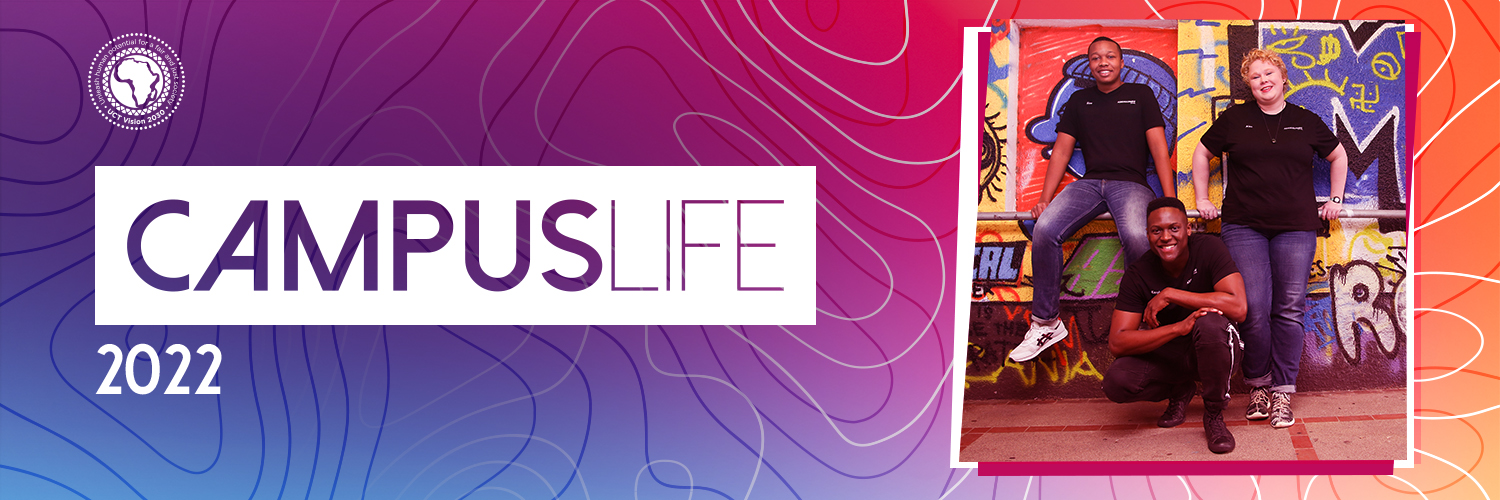
UCT and Cape Town
UCT by the numbers, as well as a few things you didn’t know about the university, Cape Town and the Western Cape.



















